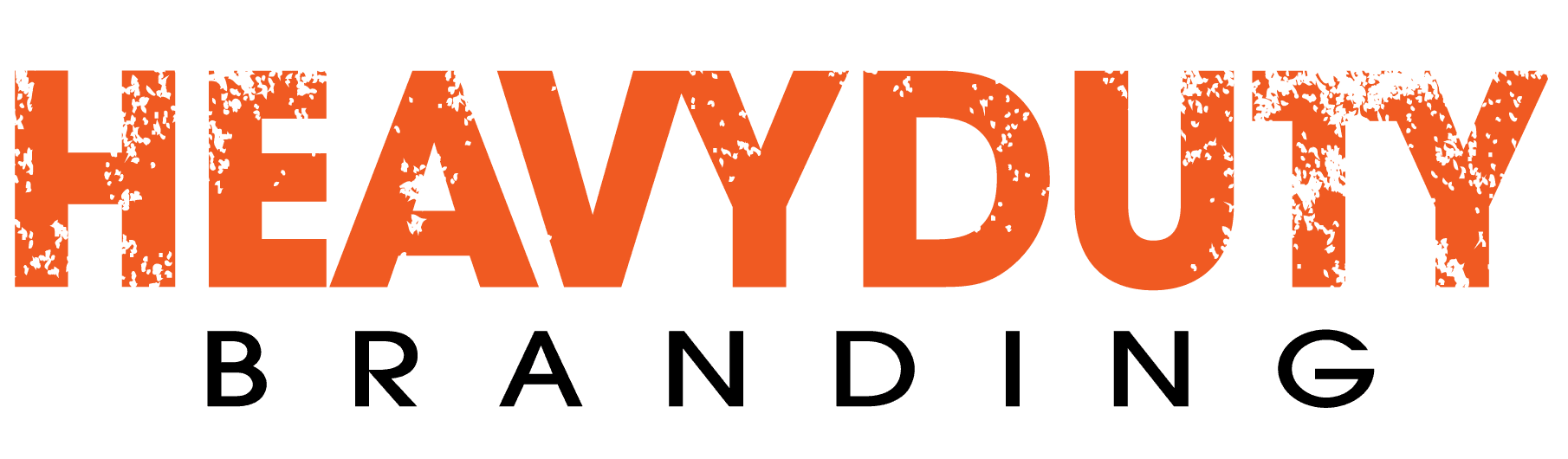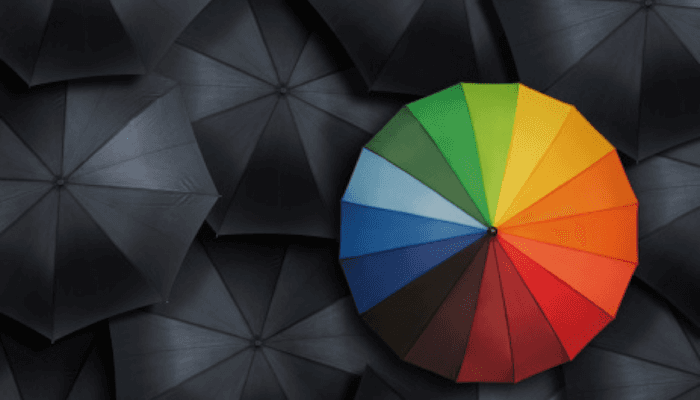9 Tips To Improve Your LinkedIn Profile
- By Mark Baker
- •
- 03 Jul, 2014
- •

Most recently, several friends and family members were looking to make career moves and reached out to me for help updating their LinkedIn profiles. LinkedIn has become one of the largest professional spaces for networking and sourcing new jobs, and it is a digital platform on which I am regularly active and engaging with companies and connections. If you haven't already, I would highly recommend that you create a profile to showcase your experience and accomplishments.
By no means will I claim to be the expert on LinkedIn, but since I often receive this sort of request, I came up with a list of things I adjust right away. This should get you well underway in creating a professional LinkedIn profile that works for you.
LINKEDIN PROFILE TIPS:
- Before you begin changing anything, turn off activity broadcasts to prevent your connections from receiving announcements every time you make a minor profile change. In my opinion, there is no benefit to this feature so I prefer to leave it turned off at all times.
- Ultimately, you should adjust your settings to what is most comfortable for you, but the following are settings I recommend for your Privacy Controls:
- Select who can see your activity feed - Only You
- Select what others see when you've viewed their profile - Your Name and Headline
- Turn on/off How you Rank - Turn Off
- Select who can see your connections - Only You
- Show/hide 'Viewers of this profile also viewed' box - Turn Off
- When you click "Change your profile photo & visibility", a pop up window will appear with your profile image. Hover over the lock icon under your picture and select "Everyone" from the drop down menu. Not seeing a photo when you are looking for someone gives an impression that: a) you couldn't figure out how to put up a photo b) you don't have self confidence in your appearance or c) you've got something to hide.
3. Try to make yourself stand out by paying attention to your Professional Headline. You can make your headline anything you want, but know that this is the most visible information when someone is searching for you. Try to sum up your profession in a few words. For example: a CFO's headline could read "Finance Executive" or a Marketing Manager's could read "Marketing Professional."
4. LinkedIn recommends you use an image from 250x250 to 500x500. If you use a webcam to take your photo, I recommend you change it to black and white. Eyes and skin color sometimes don't translate well in a webcam image. If you aren't a Photoshop pro, a black and white filter can hide a world of issues. No matter what, have an appropriate picture. Your picture should reflect who you are as a professional. I guarantee that people are pulling up your profile when you apply for a job, so choose an image that corresponds with how you would dress for an interview in your profession. Just be conscious of who will be viewing this profile: co-workers, employers, potential employers, etc.
5. Write a summary about who you are in your profession. As a general rule, you can parse the summary from your resume if you are looking for work. If you aren't looking for work and you're using LinkedIn to keep in contact with current and past colleagues or mining for prospects, summarize who you are in a more conversational, informal way. Use this space to address your passion for the industry and reflect on your professional experiences.
6. For your job history, depending on your goals, you can go beyond the resume and make it as interesting as you want. You can also just leave the descriptions blank, as long as you list your job history. Without those, you make it hard for people to connect to you from your past work life. Add photos or sample work depending on your profession. For example, when I ran a chain of retail stores, I included images of the new store design concept I helped create and launch for the company.
7. There are other fields you can fill out, such as interests, birth date, affiliations, etc. Fill those out with whatever is appropriate for you. When you list your skills, think carefully about the skills you choose. These pop up when your connections log into LinkedIn along with your picture and the opportunity for them to endorse you. Make sure the skills you list are things that people would endorse you for. If you are a marketer, don't put down "Emails" and "Postcards". Use "Digital Marketing" and "Direct Mail". If you are in finance, list things like "Forecasting" and "P&L Management" - "Excel" or "Expenses" would not be anything worth an endorsement.
8. You also have the opportunity to customize your LinkedIn URL. Try to get your first and last name combination. If that URL is already taken, add your middle initial or your whole middle name. You should be able to get by with one of those options. Even if you're not looking for work now, think about something that would look good in your current email signature or in print on your future resume.
9. Feel free to go back to the Privacy and Settings Page and check out the rest of your privacy controls and communications preferences to fit what you like.
That’s my punch list guaranteed to get you started with a professional LinkedIn profile you can be proud of. Of course, there is so much more to explore with LinkedIn, but this is a quick start.
And, remember you can make edits at any time.